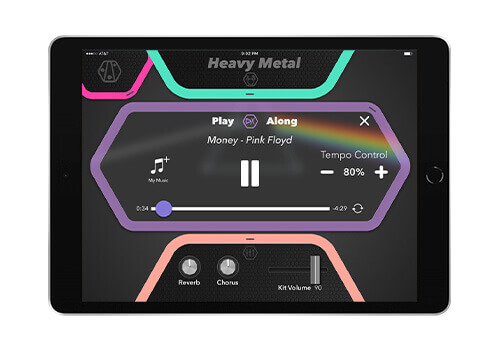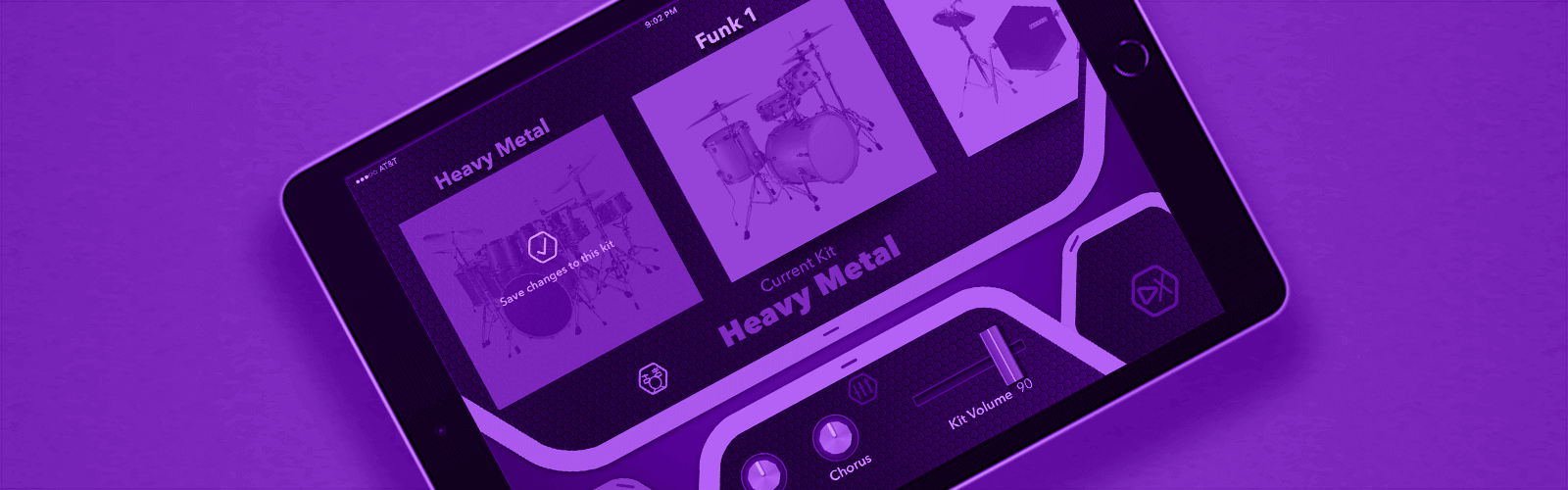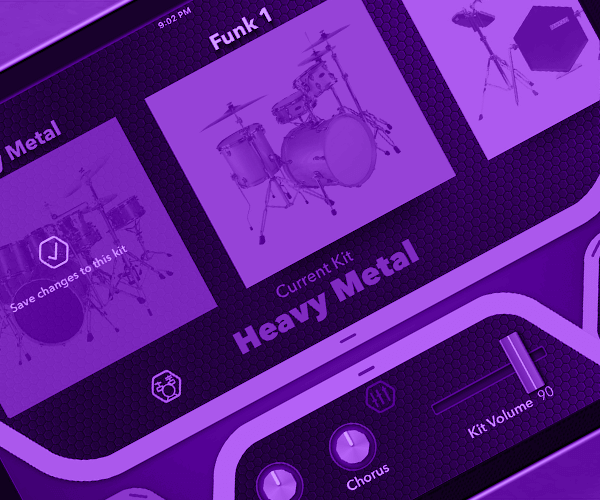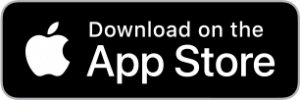Kit Selection and
Editing
You can select and edit Preset and User Kits and drum sounds in the module and save them remotely from the app. You can also edit parameters such as volume, pan, tuning, reverb, chorus, decay and sound assignments.
Teaching Tool
Play some of the most sought-after kits in your Simmons module with audio tracks in the app in a game-like environment, helping you improve your skills and meter. The accuracy tracking feature will indicate your timing, by number of late hits, early hits, as well as an overall accuracy score.
Play Along
The “Play Along” function allows you to choose songs from your iOS’s music library and manipulate the playback speed so you can learn a groove by slowing down the song.
Kit Selection and
Editing
You can select and edit Preset and User Kits and drum sounds in the module and save them remotely from the app. You can also edit parameters such as volume, pan, tuning, reverb, chorus, decay and sound assignments.
Teaching Tool
Play some of the most sought-after kits in your Simmons module with audio tracks in the app in a game-like environment, helping you improve your skills and meter. The accuracy tracking feature will indicate your timing, by number of late hits, early hits, as well as an overall accuracy score.
Play Along
The “Play Along” function allows you to choose songs from your iOS’s music library and manipulate the playback speed so you can learn a groove by slowing down the song.

Simmons Drums Compatibility
The Simmons Drums App is compatible with Apple’s iPhone and iPad. See the App Store description for specific model and version compatibility.
Depending on the kit that you have, there are two methods to connect the app to your Simmons module. The SD600 has Bluetooth MIDI as well as USB, where the other kits only have USB. On other models than the SD600, the Kit Edit, Kit Select and Teaching tool functions require a physical connection to the drum module via a standard USB cable and an Apple Camera connection adapter (not included, see left).

Bluetooth Pairing with the Simmons Drums App
The SD600 has built-in Bluetooth wireless MIDI. Note that this is not Bluetooth Audio. You don’t pair it in the “Settings” section of your iOS device, it needs to be done through the app.
1. Launch the Simmons Drums app. The intro screen should say “Welcome Drummer” and show a button for the SD600. Press that.
2. Press the Bluetooth button on the SD600 module. It will begin flashing.
3. The screen should say, “Let’s connect your device.” Select SD600 in the list.
4. You should see “Currently Connected: SD600” on the main screen.
If you do not see the “Welcome Drummer” screen when you start the app, press the Gear icon on the home screen. There is a checkbox on this settings screen that says “Reset all dialogs on next restart.” Turn that switch on.
For the Simmons Drums App to work with your SD100, SD300 or SD600 you may need to install a firmware update using a Windows based computer.
For information on updating the firmware on the SD500, please contact Simmons Product support at (888) 621-4008.
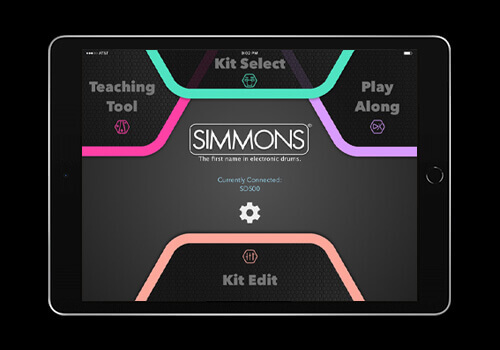
Get Started
To start up the app:
-
- After downloading the app from the Apple store, check to see that it is installed on your iOS device.
- Connect the drum module to your iOS device and turn it on. You can either use a USB cable and Apple Camera Connection kit or, on the SD600 only, Bluetooth MIDI (see below).
- Start the app on your iOS device. If the connection cable is not connected or working correctly, you will see a connection message when the app starts. Otherwise, you will see a message on the main screen showing “SDxxx is connected”.
On the main screen you will see the functions available — Teaching Tool, Kit Edit, Kit Select and Play Along.
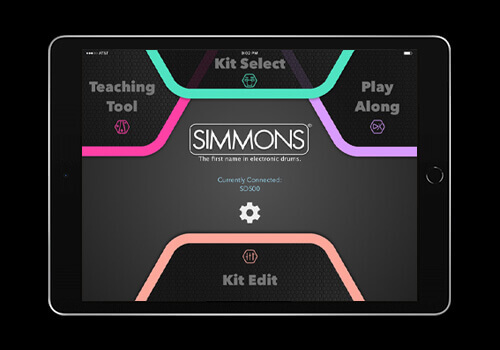
Bluetooth MIDI Setup
The SD600 features Bluetooth Wireless MIDI. This allows the SD600 to communicate with your iPhone or iPad without needing any wires or adapters. This is how you set up Bluetooth MIDI with the SD600:
- Press the BLUETOOTH button on your SD600 module. It will begin to flash.
- Press the “gear” icon in the middle of the Simmons Drums main screen
- Select your module from the list that appears
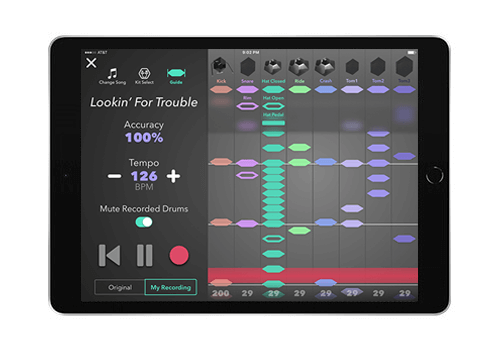
Teaching Tool
This allows you to practice your drumming skills with a visual and audio guide to instruct you to play along with one of the songs built into the app.
- Press the Teaching Tool icon.
- Choose the Song you want to play with the selection arrows. Each song has a difficulty level.
- You can use the suggested kit, or pick your own. Press the button for either to select.
- You will come to the Song screen. You can make additional adjusts such as the tempo setting, muting the drum part, showing the guide for the instrument part icons and selecting another kit.
- Press the Play icon to start the song. The screen will count down and you will hear a click to indicate the count-off tempo.
- To stop the song, press the screen. Press the return icon to start at the beginning.
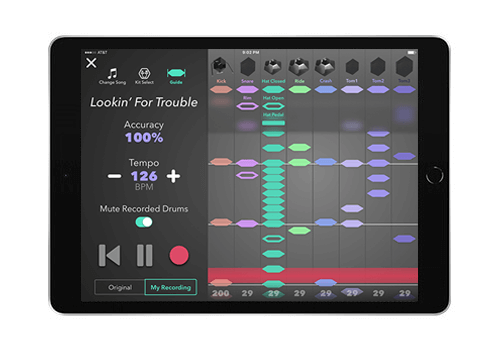

Kit Edit
The Kit Edit function is for editing the specific sounds in the sound module. You can save the preset sounds as user sounds.
- Press the Kit Edit icon.
- You can globally edit the kit level, reverb and chorus level here. You can also quickly go to other parts at the top of the screen where you’ll see Ride, Hi Hat, Snare, Kick and Crash.
- Press the icon for the drum kit part you want to edit (Crash, Snare, etc.)
- Here you can edit the specific sound assigned to the part — Reverb send, chorus send, pan, tuning, decay.
- You can also determine the sound assignment on the scroll bar. If your sound has two assignments you can select between them for programming such as the snare center and rim.
- To save edited kits to user kit locations, exit the Kit Edit mode and go to select another kit. The screen will show “Changes to your kit can be saved on your module” and a scroll bar will indicate where your changes will be saved.

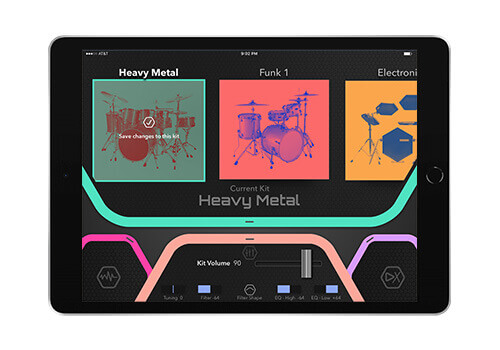
Kit Select
This allows you to remote access the preset and user kits in the drum module for editing and saving.
To use it, do the following:
- Press the Kit Select icon.
- You will see the preset and user kits on a slide bar above the edit icons.
- Select the kit you want.
- You can change the main parameters (Kit Volume, Reverb amount, Chorus amount).
- To save edited kits to user kit locations, select another kit. The screen will show “Changes to your kit can be saved on your module” and a scroll bar will indicate where your changes will be saved.
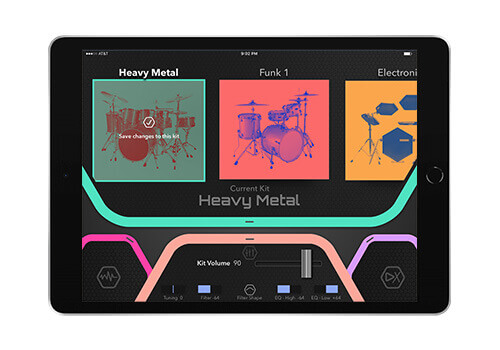
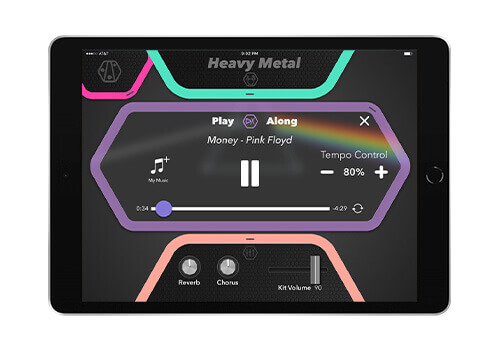
Play Along
Play along with music on your iOS device with the Play Along function. This player accesses the music in your iTunes library, and can slow down the song (without affecting pitch) to help you learn the drum parts in your favorite songs.
- Select the Play Along icon.
- Select a song from your music library.
- Press the play icon. The song should start playing.
- Use the tempo control icons to slow or speed up the song (from 50% to 200% speed.) You can press your finger on the tempo value and drag it up and down to change rapidly.
- You can also loop the song to play repeatedly with the loop icon.Plug the audio out of your iOS device into the aux input of the drum module so you can hear the sounds of the module along with the music on your iOS device. Note: The Play Along feature is not compatible with Apple Music.